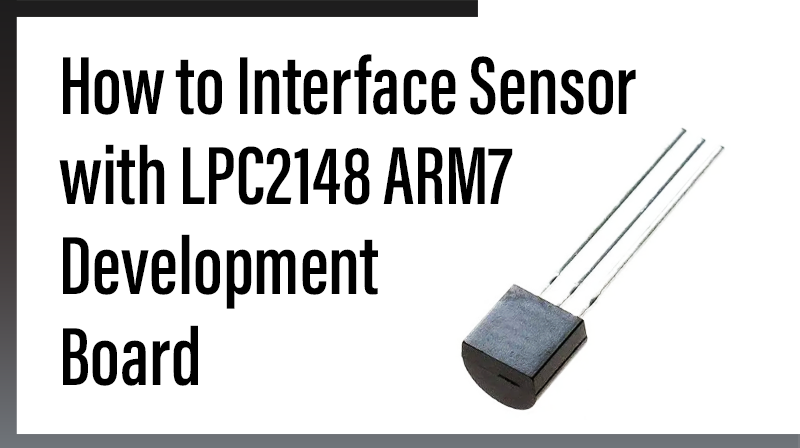
How to Interface Sensor with LPC2148 ARM7 Development Board
The ARM7 LPC2148 Development Board is specifically designed to help students to master the required skills in the area of embedded systems. The kit is designed in such way that all the possible features of the microcontroller will be easily used by the students. The kit supports in system programming (ISP) which is done through serial port.
NXP’s ARM7 (LPC2148), ARM Development Kit is proposed to smooth the progress of developing and debugging of various designs encompassing of High speed 32-bit Microcontrollers.
Temperature Sensor
DS1820 is a temperature sensor which is small sensor. The output of sensor converted to digital that easy connecting with microcontroller.
Interfacing ds1820
Fig. 1 shows how to interface the ds1820 to microcontroller. As you can see the first pin is connected to GND, the third pin is connected to VCC & the second pin is connected to the Microcontroller. So when the temperature is sensing, it give the sensor reading to controller.
Interfacing ds1820 with LPC2148
Reading the temperature using LPC2148 Development Board through temperature sensor ds1820. The ARM7 LPC2148 Development Board uses the ADC pin for reading temperature from temperature sensor ds1820. The reading output is displayed into PC through UART1.
The 10 bit ADC used to read temperature. Basic clocking for the A/D converters is provided by the VPB clock. A programmable divider is included in each converter, to scale this clock to the 4.5 MHz (max) clock needed by the successive approximation process. A fully accurate conversion requires 11 of these clocks.
Pin Assignment with LPC2148
| Temp Sensor | LPC2148 Lines | Temperature Sensor | |
| LM35 | TempOutput | P0.28 | 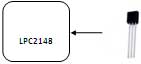 |
Circuit Diagram to Interface ds1820 with LPC2148
Source Code
The Interfacing ds1820 with LPC2148 program is very simple and straight forward, that reading temperature from temperature sensor ds1820 and it display into PC through serial port.
C Program to read temperature using LPC2148
****************************************************************************************
Title : Program to read temperature
****************************************************************************************
#include // Define LPC2148 Header File
#include
#define DONE 0x80000000
#define START 0x01000000
#define PRESET 0x00230600
void main ()
{
unsigned long Val;
VPBDIV = 0x02;
//pclk @ 30MHz Serial_Init ();
PINSEL1 = 0x01 << 24;
//P0.28 configure as ADC0.1 Welcome ();
AD0CR = PRESET | 0x02;
AD0CR |= START; //Start Conversion NOW
while (1)
{
do
{
Val = AD0GDR;
}
while ((Val & DONE) == 0);
Val = ((AD0GDR >> 6) & 0x3FF);
printf (">> Current Temperature : %4d ", Val);
printf ("\xF8\F \r");
}
}
void Delay ()
{
unsigned int i,j;
for (i=0;i<50;i++)
for (j=0;j<500;j++);
}
void Welcome ()
{
printf ("-.-.-.-.-.-.-.-.-.-.-.-.-.-.-.-.-.-.-.-.-.-.-.-.-.-.-.-.\n\r");
printf (" Developed By : R&D Wing \n\r");
printf (" © 2009 Pantech Solutions Pvt Ltd \n\r");
printf ("--------------------------------------------------------\n\r");
printf ("*** Temperature Sensor Interfacing with Tyro Kit ***\n\r");
printf ("--------------------------------------------------------\n\r");
printf (">> Put Jumper J in 'E' Mode to Enable Temp Sensor Block \n\r");
printf (">> Connect UART1 to COM Port @ 9600 Baud Rate\n\n\r");
printf ("********************************************************\n\r");
printf ("*************************Result ***********************\n\r");
printf ("********************************************************\n\n\r");
}
void Serial_Init ()
{
PINSEL0 |= 0x00050000;
U1LCR = 0x83;
U1DLL = 195;
U1LCR = 0x03;
}To compile the above C code you need the KEIL software. They must be properly set up and a project with correct settings must be created in order to compile the code. To compile the above code, the C file must be added to the project.
In Keil, you want to develop or debug the project without any hardware setup. You must compile the code for generating HEX file. In debugging Mode, you want to check the port output without Development Board.
The Flash Magic software is used to download the hex file into your LPC2148 Development Board through UART0.
Testing the ds1820 with LPC2148
Give +3.3V power supply to LPC2148 Development Board; the serial cable is connected between the controller and PC. Open the Hyper Terminal screen, select which port you are using and set the default settings. Now the screen should show the current temperature readings.
Bring a Hot soldering iron tip near the ds1820’s pins, don’t touch it keep it 1 or 2mm away. The screen should update with the rising temperature. Now finally touch the pins of ds1820 with the tip of iron, the temperature should rise quickly. Keep it there until temperature rise to 80 degrees, and then remove the iron.
General Information
☞For proper working use the components of exact values as shown in Circuit file. Wherever possible use new components.
☞Solder everything in a clean way. A major problem arises due to improper soldering, solder jumps and loose joints.
☞Use the exact value crystal shown in schematic.
☞More instructions are available in following articles,



